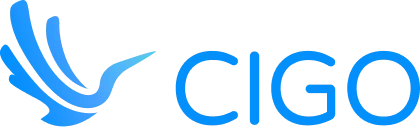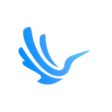Planning a road trip can be both exciting and overwhelming, but with the Google Maps app, it becomes a seamless experience. This ultimate guide will explore how to use the Google Maps trip planner to create efficient and enjoyable journeys. Whether you’re plotting a customized road trip map with multiple destinations or needing offline maps for remote areas, this guide has you covered.
Learn how to open Google Maps, utilize the new Google Map features, and plan routes with multiple locations. Discover the benefits of using offline Google Maps and how to download the Google Maps app offline. From route planning to creating your own map, we’ll provide tips and tricks to optimize your travel. By leveraging these tools, you can ensure your road trip is efficient, enjoyable, and hassle-free. So, let’s dive in and explore how to make the most of Google Maps for your next adventure.
Planning Your Road Trip with Google Maps
When you plan a road trip with Google Maps can be a game-changer for creating a seamless and enjoyable journey. Start by opening Google Maps and using the search bar to find key destinations. With the trip planner feature, you can easily design a comprehensive road trip itinerary, plotting multiple stops along your route. Google My Maps lets you create a custom map, tailored to your specific preferences, whether it’s a scenic route or the fastest path.
Getting Started with Google Maps
To begin your road trip planning, open Google Maps on your device. Use the search bar to enter your starting point and desired destinations. The trip planner feature allows you to add multiple stops, making it easy to customize your route. Familiarize yourself with the interface to take full advantage of all the tools available. For example, you can view estimated travel times, explore different routes, and even check for real-time traffic updates. Additionally, you can save your favorite places and access reviews and photos to help you decide where to stop along the way. Whether you’re planning a short weekend getaway or an extended road trip adventure, Google Maps offers everything you need to plan a smooth and enjoyable journey. Take some time to explore the various features and settings to tailor the app to your specific travel needs when creating new map.
Creating a Custom Map for Your Trip
Google My Maps is an excellent tool for designing a custom road trip map. You can add various points of interest, mark scenic routes, and include essential stops like gas stations and restaurants. This personalized map can be saved and accessed anytime, providing a detailed route map for your trip with Google Maps.
Utilizing Offline Maps
One of the most useful features of Google Maps for road trips is the ability to download offline maps. This ensures you have access to your route even without internet connectivity. Before hitting the road, download maps for the areas you’ll be traveling through. This way, you can navigate confidently and avoid getting lost in areas with poor signal coverage.
Key Features of Google Maps for Route Planning
Google Maps is an indispensable tool for road trip planning, offering features that make creating route maps and trip itineraries easy and efficient. Use Google Maps to find the most efficient route, leveraging the directions layer to visualize your path and make adjustments as needed. The road trip planner helps you incorporate points of interest and essential stops into your trip itinerary, ensuring a comprehensive and enjoyable journey.
For those planning city trips or extensive travel, the maps dashboard provides a clear overview of your entire map, allowing for detailed planning. Google Sheets integration can assist in organizing trip details and sharing them with fellow travelers. The travel web app makes it easy to access your plans on the go, while Google Photos can be linked to your route for a visual memory log.
Whether you’re navigating through a city or embarking on a cross-country adventure, Google Maps’ robust features streamline the process of road trip planning, ensuring you have all the tools needed for a successful trip.
Utilizing the Directions Layer
The directions layer in Google Maps allows you to see the best route for your trip. By overlaying different paths, you can compare and choose the best route to avoid traffic and delays. This feature is particularly useful for road trip planning, ensuring you stay on track and save time.
Incorporating Points of Interest
When planning your trip itinerary, Google Maps helps you add points of interest along your route. Whether it’s a city trip or a scenic detour, including attractions, restaurants, and rest stops enriches your journey. This feature ensures that your road trip is not just efficient but also enjoyable.
Organizing with Google Sheets and Google Photos
Google Sheet integration lets you organize your trip details, such as destinations, travel times, and accommodations. Share this information with your travel companions for seamless coordination. Additionally, linking Google Photos to your maps provides a visual diary of your trip, capturing memories at each stop.
Advanced Route Planning Techniques
Advanced route planning techniques using the Google Maps app can significantly enhance your road trip experience. With the Google Maps trip planner, you can create your own route on Google map that includes detailed trip itineraries. Start by using the search bar to find your exact and nearby locations, adding them to your custom map. Download Google Maps for offline access, ensuring you’re never without navigation, even in remote areas. The ability to generate a route map tailored to your needs allows for precise planning and efficient travel.
Leverage features like real-time traffic updates and alternate routes to avoid delays and find the fastest path to your destination. Google Maps also lets you save and share your new map with travel companions, making coordination effortless. By integrating these advanced techniques, your trip with Google Maps becomes more organized and enjoyable, allowing you to focus on the adventure ahead.
Creating a Custom Google Map
Using the Google Maps app, you can create a custom Google map that suits your specific trip needs. Add points of interest, accommodation, and dining spots to your map, ensuring all essential locations are included in your route map.
Downloading Maps for Offline Use
Download Google Map to ensure continuous navigation even without internet access. This feature is invaluable for road trips through areas with poor connectivity, allowing you to access your custom map and directions anytime.
Utilizing the Map Search Bar for Exact Locations
Google Maps search bar helps you find and add exact locations to your trip planner. Whether you’re looking for a specific landmark or a nearby location, this tool ensures that your trip itinerary is comprehensive and accurate.
Enhancing Your Road Trip Experience
Enhancing your road trip experience with the Google Maps app involves utilizing its diverse features to create a memorable and smooth journey. Start by using Google Maps to plot a driving route with multiple stops, ensuring all key destinations are included. The trip planning process is simplified by creating a custom Google map, where you can add location pins for attractions, rest stops, and accommodations. The Google Maps trip planner and Google Maps lists help organize your itinerary, while the Google Earth app provides a virtual preview of your route.
For uninterrupted navigation, download maps offline to stay on track even in areas without internet access. Use Google Trips for additional travel planning support, enhancing your overall experience. By integrating these tools, your road trip becomes more organized, flexible, and enjoyable.
Planning Scenic Routes and Attractions
When you use Google Maps, you can easily plan scenic routes by adding multiple stops along your driving route. The Google Maps trip planner allows you to incorporate beautiful landscapes and must-see attractions, ensuring a picturesque and memorable journey.
Incorporating Rest Stops and Services
Adding rest stops and essential services to your trip is crucial for a comfortable journey. Use Google Maps to create a custom map, adding location pins for gas stations, restaurants, and rest areas. This planning ensures you have convenient stops along your route.
Using Google Maps Lists for Itinerary Management
Google Maps lists are a great tool for managing your trip itinerary. Organize your destinations, accommodations, and activities in one place. This feature simplifies the trip planning process and keeps all your important locations easily accessible.
These unique headings provide additional insights into enhancing your road trip experience with Google Maps, offering practical advice for a more enjoyable and well-organized journey.
Route Optimization Strategies
Effective route optimization strategies can transform your road trip into a seamless and efficient journey. Use Google Maps to plan your route by creating a new map in Google My Maps. Start by adding your exact locations and organizing your road trip itineraries. In the top left corner, you can add a new layer to manage different segments of your trip, incorporating alternative routes and additional location data. Integrate Google Calendar to align your travel plans with scheduled activities and accommodations. By saving your maps and data in your Google Drive account, you ensure easy access and collaboration with fellow travelers.
Consider alternative routes for flexibility and efficiency, especially in case of unexpected detours. Using Google Drive to store maps and additional location data can provide a backup plan. Implement these strategies to ensure your road trip is well-organized and enjoyable, avoiding unnecessary delays and optimizing your driving directions.
Adding Layers for Detailed Planning
Create a new map in Google My Maps and use the top left corner to add layers. This allows you to segment your trip into manageable parts, incorporating various stops and alternative routes for flexibility.
Integrating with Google Calendar
Align your road trip itineraries with your Google Calendar. This integration helps you manage time-sensitive activities and accommodations, ensuring a well-organized and timely trip.
Utilizing Google Drive for Backup Plans
Store paper maps and additional location data in your Google Drive account. This provides a reliable backup and easy access to essential information, ensuring your trip runs smoothly even without internet access.
Real-Time Adjustments and Updates
Using Google Maps to plan your road trip provides the advantage of making real-time adjustments and updates, ensuring a smooth and flexible journey. With Google My Maps and the road trip planner, you can create map that incorporates driving directions and key stops. As your trip progresses, use Google Maps to plan alternative routes and make instant updates based on current traffic conditions or unexpected changes. The trip planner feature allows you to dynamically adjust your itinerary, adding or removing stops as needed.
This capability ensures that your road trip remains efficient and enjoyable, even when plans change. Leveraging these tools allows for seamless navigation and keeps you informed with up-to-date driving directions and route information.
Updating Your Route in Real-Time
Using Google Maps, you can adjust your route in real-time to avoid traffic or road closures. This feature ensures that you are always on the most efficient path to your destination.
Incorporating New Stops on the Go
With Google My Maps, you can easily add new stops to your trip planner. This flexibility allows you to explore new destinations or accommodate last-minute changes without hassle.
Managing Traffic Conditions
Google Maps provides real-time traffic updates, helping you avoid congested areas and delays. Use this information to adjust your driving directions and maintain a smooth travel experience.
Maximizing the Use of Google Maps
To fully utilize the Google Maps app for your road trips, consider exploring its extensive features for a more streamlined and enjoyable experience. Start by using the road trip planner to create a custom Google maps tailored to your journey. You can add location pins for key stops and attractions, ensuring that your route is well-planned. Edit maps as you go, adding new layers for different parts of your trip, such as identifying gas stations or rest areas.
By creating a new map, you can mark exact locations and organize them efficiently. Using your mobile device, you can access and update your map in real-time, making it easy to adjust your plans on the go. Whether you need to find nearby amenities or avoid traffic, Google Maps provides the tools to keep your trip on track. Plan your road trip with confidence, knowing that Google Maps offers the flexibility and precision you need.
Adding and Organizing Location Pins
When you plan a road trip, adding location pins on your custom Google map helps mark important stops and attractions. This feature ensures that all your desired locations are easily accessible and organized.
Creating and Editing Map Layers
Create new layers on your custom Google map to categorize different aspects of your trip. For example, you can have a map layer dedicated to gas stations, another for dining spots, and another for sightseeing, making your road trip planner more structured.
Using Your Mobile Device for Real-Time Updates
Maximize the use of Google Maps by updating your trip details in real-time via your mobile device. This allows you to make adjustments on the go, ensuring your road trip remains smooth and flexible.
Integrating Google Maps with Other Tools
To enhance your road trip planning experience, integrating Google Maps with other tools can offer additional functionality and convenience. By syncing your maps with Google Calendar, you can keep track of important dates and appointments along your route. Using Google Drive, you can store and share your custom maps and itinerary documents, ensuring everyone in your travel group stays informed. This integration also allows for easy collaboration and updates to your plans.
Leveraging third-party apps like Google Trips can further enrich your journey, providing recommendations for attractions, restaurants, and accommodations based on your itinerary. These integrations help create a more organized and efficient trip, allowing you to focus on enjoying your adventure.
Syncing Google Maps with Google Calendar
Sync your custom Google maps with Google Calendar to keep track of important dates and appointments. This ensures that all your travel plans are organized and easily accessible.
Storing and Sharing Maps via Google Drive
Use Google Drive to store and share your custom maps and trip itinerary documents. This feature allows for easy collaboration and updates, keeping everyone in your travel group informed and on the same page.
Enhancing Your Trip
Leverage Google Maps app to receive personalized recommendations for attractions, restaurants, and accommodations. This integration ensures you make the most of your road trip, discovering new and exciting places along the way.
Final Thoughts on Using Google Maps for Road Trips
Using Google Maps for road trips offers a comprehensive, flexible, and efficient way to navigate your journey. The app’s features, from creating custom maps to real-time updates, ensure that you are always on the best route. By leveraging Google My Maps, you can design detailed itineraries that include multiple stops and points of interest. The integration with other Google services, such as Google Calendar and Google Drive, enhances your trip planning experience, allowing for seamless organization and accessibility.
One of the standout benefits of Google Maps is the ability to make real-time adjustments based on traffic conditions and unexpected changes. This ensures that you remain on the most efficient path, avoiding delays and optimizing your travel time. Additionally, the offline maps feature is crucial for maintaining navigation capabilities in areas with poor connectivity, ensuring you are never lost.
Incorporating these tools into your road trip planning process can transform your travel experience, making it more enjoyable and stress-free. Whether you are planning a short getaway or an extensive cross-country journey, Google Maps provides the reliability and flexibility needed for a successful trip. So, embark on your next adventure with confidence, knowing that Google Maps is there to guide you every step of the way.