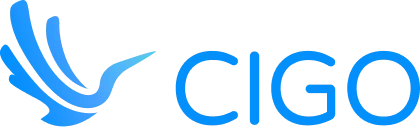Manually assembling a route can be a fragile process because of so much real-world disruption. 60% of travelers report having travel tech issues during a trip. These can include broken links, incorrect directions, and unexpected route changes.
Google Maps Trip Planner is a powerful tool. It helps users create custom routes for their journeys. This promises a more personalized travel experience. It integrates seamlessly with the Google Maps app. And it offers many features to enhance your trip planning process.
In this guide, we’ll help you leverage the full potential of your Google Maps custom route on Trip Planner.
Key Takeaways
- Google Maps Trip Planner offers powerful customization, including adding multiple stops, adjusting routes, and saving maps. It gives users full control over their travel plans.
- Google My Maps enhances planning and collaboration as a tool that allows for detailed trip organization, labeling, and easy sharing.
- Offline and real-time features ensure flexibility on the go, with the ability to download maps and get live traffic updates, so you can adapt your plans in real-time, even in areas with limited connectivity.
Before Creating a Google Maps Custom Route
You can start your journey with Google Maps Trip Planner quickly and easily. It’s straightforward and user-friendly. First, ensure that the Google Maps app is installed on your device. Open the app and log in using your Google account to unlock all available features.
Familiarize yourself with the interface. Pay particular attention to the search bar. It’s essential for locating destinations and planning routes.
To make the most of the app, you can explore its various features. These include:
- Creating custom routes
- Adding multiple stops
- Saving favorite locations
It will help make your trip planning process so much easier.
Setting Up Google Maps Trip Planner
Before you get started with Google Maps Trip Planner, make sure you’ve got the Google Maps app installed on your device. Then, open Google Maps and log in with your Google account. Familiarize yourself with the interface, particularly the search bar. You’ll need it when you’re ready to enter locations.
Basic Features of Google Maps Trip Planner
Google Maps Trip Planner comes with several essential features.
- The search bar is used to enter destinations
- The map view allows you to visualize your delivery route.
- You can also add multiple destinations to your trip. This makes it easy to plan complex itineraries.
- Plus, custom map options let you save and share routes.
Creating a Custom Route on Google Maps
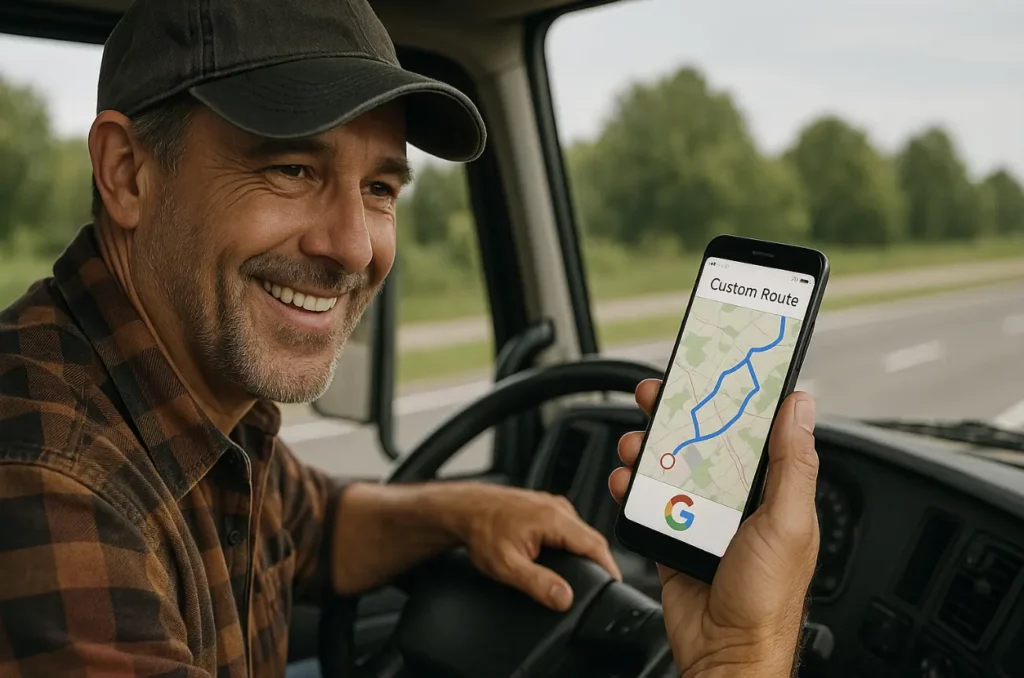
Creating custom routes with Google Maps is a streamlined process. It will significantly enhance your travel planning.
First, make sure you use Google Sheets to organize your destinations and schedules efficiently.
Integrating in this way lets you manage all your travel details in one place.
So you’ll get a smooth and well-coordinated trip.
Here are your steps:
Step 1: Enter Your Starting Point
Begin by entering your starting point in the search bar of the Google Maps app. This can be your home address or any other initial location. Make sure the exact location is accurate. This will help you avoid any discrepancies in your route.
Step 2: Adding Destinations
Next, add multiple destinations by entering them into the search bar. You can reorder these locations to optimize your route. Use the drag and drop functionality to adjust the sequence of stops according to your preferences.
Andriy Neborak, Founder & CEO, Luxury Cleaning NY, says that “the ‘Add Stop’ feature allows you to build custom routes. You may also select ‘Avoid Highways’ and ‘Avoid Tolls’ options for local jobs to stop expensive traffic-related delays from occurring.”
Step 3: Adjusting the Route
Customize your route by dragging the blue line on the map. This feature allows you to detour for scenic views or avoid traffic. You can also add waypoints and pit stops to make your trip more enjoyable.
Step 4: Saving and Sharing Your Route
After finalizing your route, save it as a custom map. Click on the ‘Save’ option and name your map (e.g., “Untitled Map 1”). You can share your route with others via email or social media.
Advanced Features
Google Maps also offers a range of advanced features to enhance your travel planning experience. One of the key tools is Google My Maps. This allows you to create a custom map tailored to your specific needs.
With the Google Maps Trip Planner, you can design detailed itineraries. You can also incorporate various points of interest.
For offline use, you can even download Google Maps offline.
That way, you can make sure you get uninterrupted navigation in areas with poor connectivity.
- Label your custom map appropriately, even if it starts as an “Untitled Map.” Organize your locations using Google Maps lists.
- Google Sheets can further help manage your travel data.
These advanced features make it easy to edit and update your maps, ensuring your travel plans are flexible and well-organized. When you leverage these tools, you can create a comprehensive and customized travel plan. This is true whether you’re planning a simple day trip or a complex multi-destination journey.
Utilizing Waypoints and Pit Stops
Adding waypoints to your custom Google Maps is essential for detailed trip planning. These intermediate points can be added by clicking on the map. You can also include pit stops like rest areas and restaurants to enhance your travel experience.
Traffic and Road Conditions
Google Maps offers real-time automated route and traffic updates to help you avoid delays. The Google Maps app provides information on:
- Road conditions
- Construction
- Closures
That way, you’ll have the most efficient route.
Exploring Alternate Routes
Google Maps Trip Planner allows you to explore alternate routes. Use the map search bar to view different paths. Then, select the best option based on your preferences and travel conditions.
Practical Applications
The bottom line is that Google Maps is an incredibly versatile tool with numerous practical applications. If you’re planning a road trip, the Google Maps app’s offline feature helps you make sure you never lose your way. And you don’t need internet access. You can even use Google Maps lists to organize your favorite destinations and route them efficiently.
City trip planning is made easier with the ability to view map legends. You can also use directions layers to navigate complex urban environments. Create your own map to capture the entire map of your journey, and edit maps as needed to update your plans. You can integrate Google Photos to document your trip and add visual markers.
For those who prefer traditional methods, Google Maps allows you to print your custom route. It bridges the gap between digital convenience and the reliability of paper maps.
The maps dashboard offers a comprehensive overview of your trip.
Plus, offline Google Maps ensures that connectivity issues won’t disrupt your travel. Use the edit Google Maps feature to tweak your route in real-time. It ensures a smooth and enjoyable journey.
Planning a Road Trip
For long-distance travel, Google Maps Trip Planner is invaluable. It helps you plan road trip itineraries, ensuring you cover all desired locations. You can utilize road trip planning features to make your journey smooth and enjoyable.
Daily Commutes
Use Google Maps Trip Planner for daily commutes by setting up regular routes to work or school. The Google Maps app provides optimized routes, saving time and reducing stress.
Business Travel
Business travelers can benefit from efficient route planning using Google Maps Trip Planner. Integrate it with other Google apps like Google Calendar to sync your meetings and travel schedules.
Tips and Tricks
Customize Your Map Views
You can switch between satellite and map views in the Google Maps app. For better navigation, use the street view to get a closer look at your destinations. When you customize map views, you can enhance your trip planning experience.
Save Your Favorite Locations
Save frequently visited places by clicking the location pins on the map. This feature is useful for quick access and helps in planning future trips. Create a list of saved locations for convenience.
Use Your Offline Maps
Download offline maps to navigate without an internet connection. This is particularly useful for areas with poor network coverage. Open Google Maps, search for your area, and select the option to download maps.
Troubleshoot Issues as They Arise
Encountering issues while using Google Maps Trip Planner is normal. You can fix problems like incorrect routes. Do this by checking the entered locations and making sure your Google Maps app is up-to-date.
Update Your Routes on the Go
Adjust your routes during your trip using the Google Maps app. Real-time updates allow you to modify your path based on traffic and other conditions. This helps you make sure you have a smooth journey.
Benefits of Using Google Maps Trip Planner
You’ll get tons of benefits from your Google Maps Trip Planner.
- By using the travel web app, you can create a new custom map for your next trip. This is true whether it’s a road trip or a city excursion.
- The ability to add directions and driving directions ensures an optimized route. This makes your journey efficient and enjoyable.
- You can add location pins to mark significant stops and use the arrow icon for easy navigation.
- Google Drive integration also lets you save and access your maps. And map links facilitate sharing with others.
- You can also create a blank map and add details as you go, making trip planning flexible.
Google Trips helps you manage how many location pins you need for your itinerary. Whether you’re planning a road trip itinerary or city trips, the ability to edit and update your maps in real-time is invaluable. Using Google Maps simplifies the planning process. It provides a seamless and organized travel experience.
Easy Route Customization
One of the key benefits of using Google Maps Trip Planner is the ease of route customization. You can create a new custom map tailored to your next trip, whether it’s a road trip or a city excursion.
Adding location pins is straightforward, and the arrow icon helps you navigate and adjust routes as needed. This flexibility ensures you can plan an optimized route that suits your specific travel needs.
Integration with Google Services
Google Maps Trip Planner seamlessly integrates with various Google services. By linking your maps to Google Drive, you can easily save and access your maps from any device. The ability to create and share map links enhances collaboration. This makes it simple to plan trips with friends or family.
Additionally, you can use Google Trips to manage how many location pins you need for your road trip itinerary or city trips. This makes the planning process super easy.
Real-Time Updates and Offline Capabilities
Using Google Maps provides real-time updates on traffic conditions. It helps you maintain an optimized route. The option to create offline maps helps you make sure you can navigate even in areas with poor internet connectivity.
This feature is especially useful for road trips through remote regions. With the ability to add directions and driving directions, your trip planning becomes efficient and stress-free. This ensures a smooth and enjoyable journey.
Google Maps Custom Route Is an Invaluable Asset
Using a Google Maps custom route on Trip Planner gives you a comprehensive and user-friendly way to plan your travels.
- You could be creating custom maps with Google My Maps.
- Or maybe you’re using offline Google Maps for uninterrupted navigation.
In any event, this tool offers numerous features to enhance your journey.
Whether you’re planning a road trip or a city adventure, you can:
- Organize destinations
- Save maps
- Access real-time updates
This ensures a seamless experience.
When you integrate tools like Google Sheets and Google Photos, you can further personalize and document your trips. Embrace the full potential of Google Maps to make every trip efficient and enjoyable.
FAQs
Can I create a custom route with multiple stops on Google Maps?
Yes, Google Maps will let you create a custom route with up to 10 destinations using the app or desktop version. You can enter each stop in order, then drag and drop the pins to rearrange the route. For more complex itineraries, you can use Google My Maps. It allows additional customization and more saved stops.
What’s the difference between Google Maps and Google My Maps?
Google Maps is perfect for everyday navigation and real-time route adjustments. In contrast, Google My Maps is designed for custom planning. With My Maps, you can create and save multi-stop routes. You can also label locations, add notes, and share or print your custom maps. It’s a great companion tool when planning trips in advance.
How do I share a custom Google Map with others?
To share a custom map, first save it in Google My Maps. Click on the “Share” button and choose whether to send a direct link or invite specific people via email. You can also embed the map on a website or share it on social media for group trip planning.
Can I use my custom route offline?
Yes, Google Maps allows you to download maps for offline use. Real-time traffic and alternate routes won’t update without the internet. But your saved route and directions will still function. This feature is especially useful when traveling in remote areas with poor connectivity.